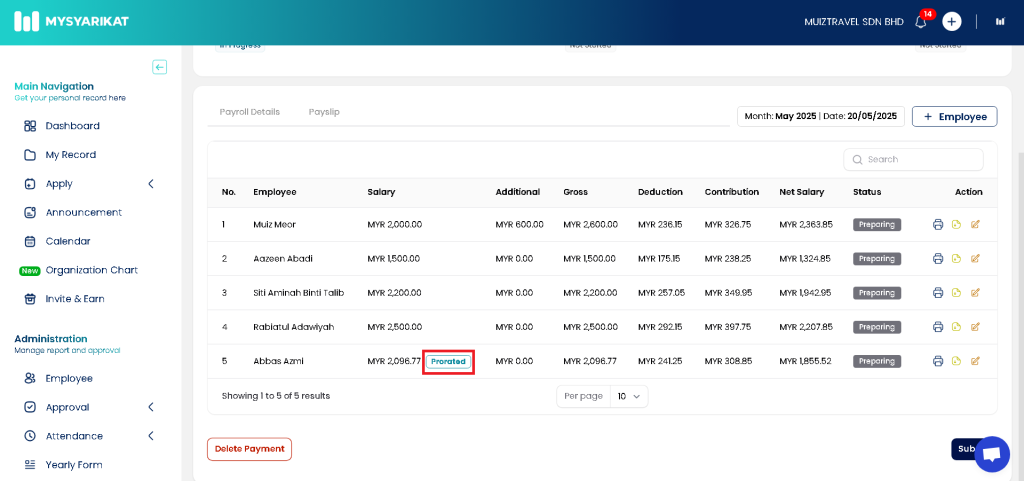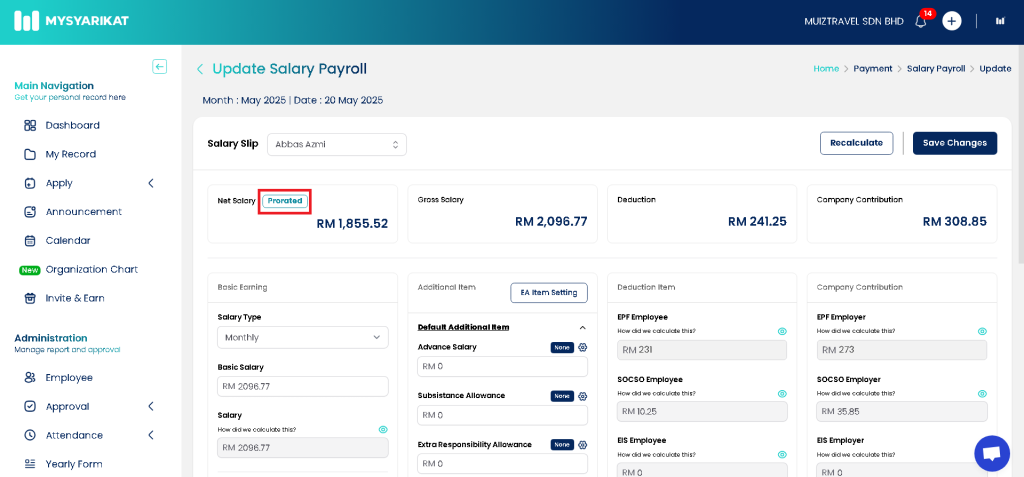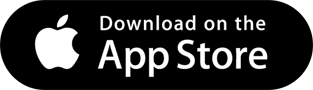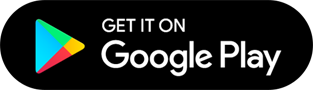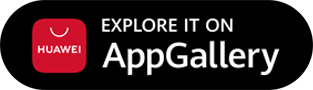Important note:
- Pro-rated salary can only be set via the website.
- Make sure the pro-rata button has been activated before employee registration & generate Payroll is made in the system.
- Only employees who have just been registered & generated Payroll in the system will have their salaries pro-rated automatically.
- For new staff, pro-rata salary will be taken according to the Date of Joining
- For staff who quit at the beginning, middle or end of the month, pro-rata salary will be taken according to the Date of Resigned
For pro-rata salary setting in System Setting, HR/Admin can refer to the following steps:
Step 1: Click System Setting
Step 2: Click Payment
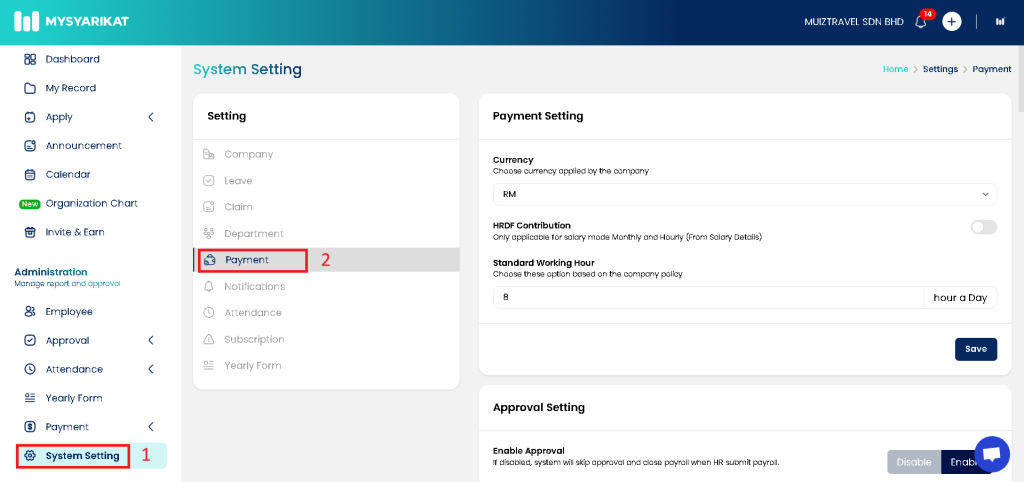
Step 3: In the Enable column “Pro Rata Salary”, click “Enable”
Step 4: In the “Wage Calculation” column, select “Basic Salary” or “Gross Salary”
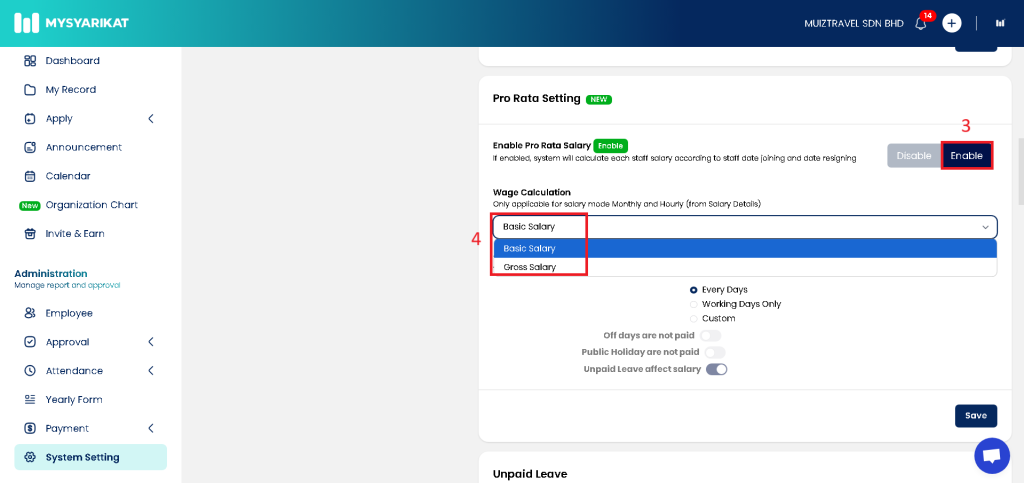
Step 5: In the column “Total working days in a month”, select “Every Days”, “Working Days Only” or “Custom”
Step 6: Click “Save”
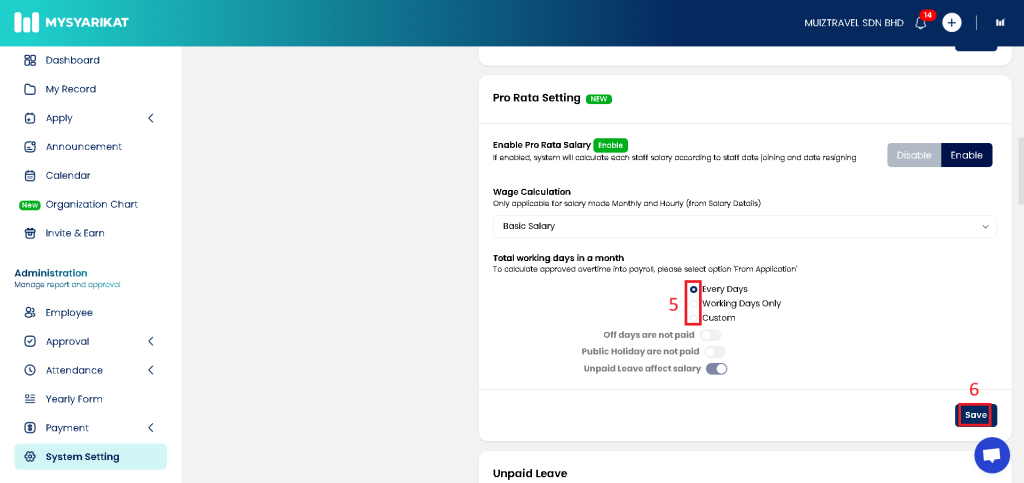
Info:
- Every Days:
- Any date set as Off Day & Public Holiday will be counted in the staff’s pro-rata salary calculation
- If in that month the staff has Unpaid Leave, it will be counted in the staff’s pro-rata salary calculation
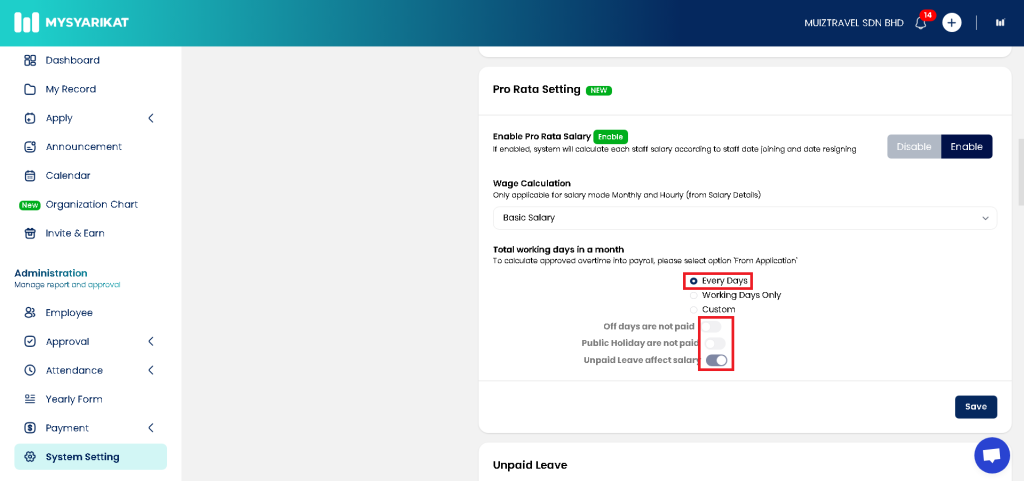
- Working Days Only
- Any date set as Off Day & Public Holiday will not be counted in the calculation of the staff’s pro-rata salary
- If the staff has Unpaid Leave in that month, it will not be counted in the calculation of the staff’s pro-rata salary
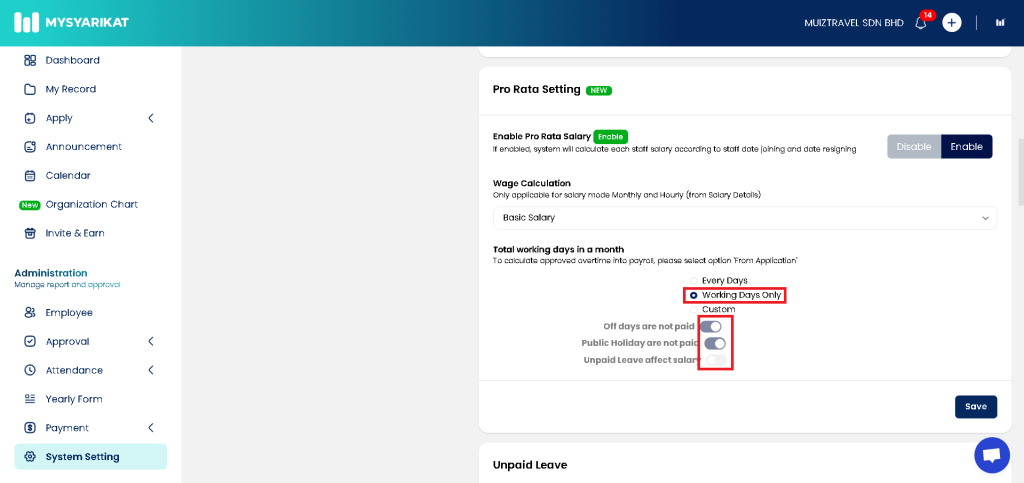
- Custom
- HR/Admin can choose which button they want to turn on according to their respective company policies
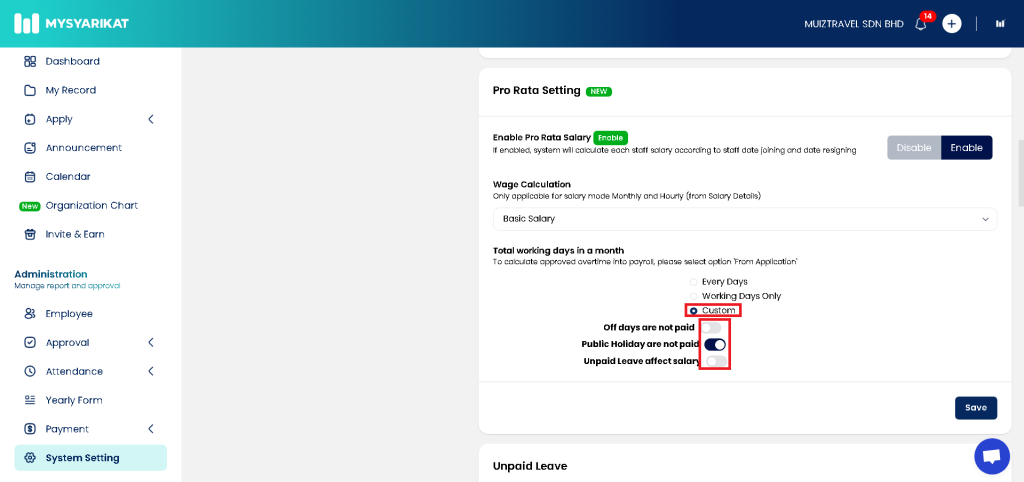
Pro-rata salary calculation formula:
(Basic Salary or Gross Salary divided by the number of days in the month) times the number of days the staff worked in that month
After completing the setting of Pro Rata Salary, during generate Payroll, any staff whose salary is pro-rated will be displayed in the Payroll “Prorated indicator”