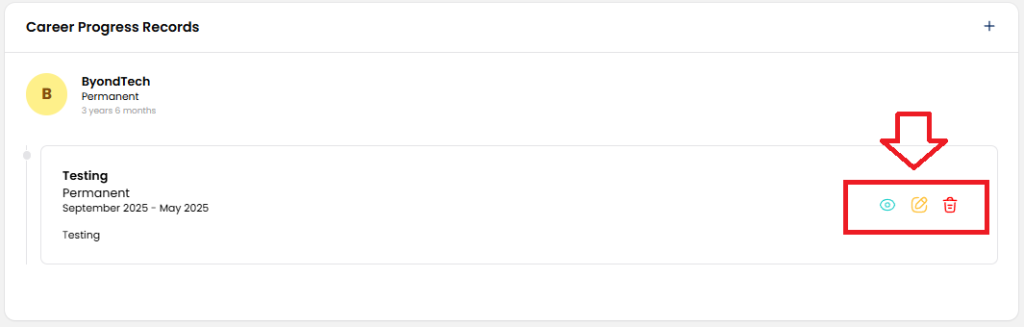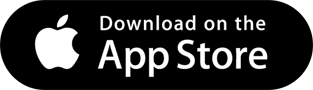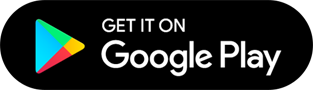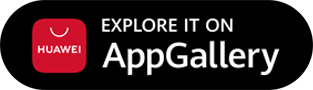How to Set the Career Progress Record in Employee Details
To set the Career Progress Record in the employee settings, HR/Admin can refer to the following steps:
Step 1: In the Administration section, click on Employee.
Step 2: Select the employee’s name from the List of Employees.
Step 3: Click View (Eye Icon).
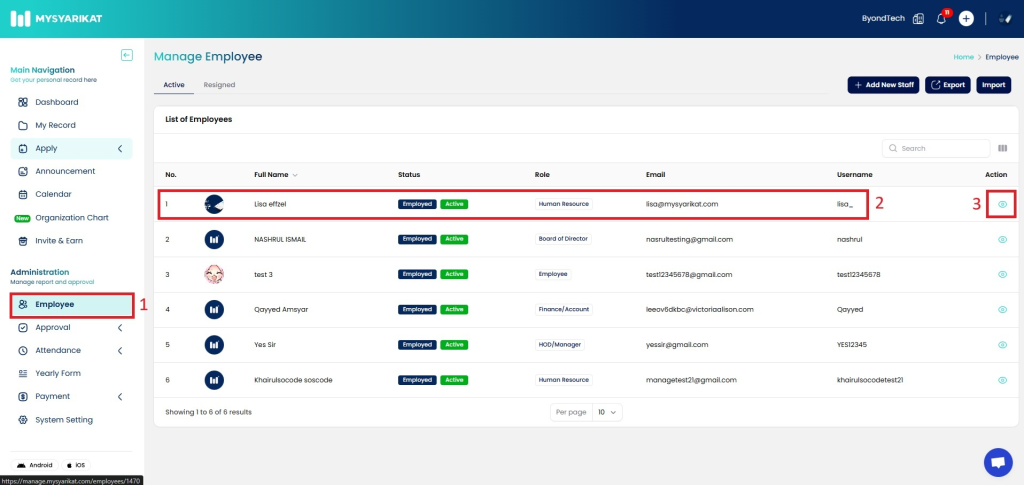
Step 4: Click on Career Progress.
Step 5: In the Career Progress Records section, click on Add Career Progress.
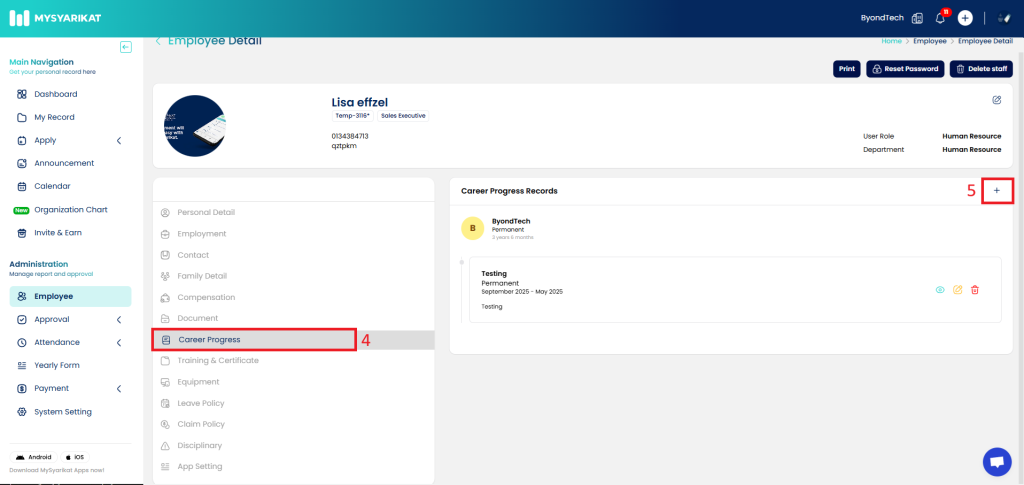
Step 6: In the Job Title field, enter the appropriate job title or position name.
Step 7: Below is a description of each required field:
- Effective Date – The date when the terms and obligations of the contract take effect.
- Manager – The name of the manager responsible for the position.
- Department – The name of the department associated with the position.
- Job Type – The category or type of job within the company.
- Description – A brief explanation or details about the job role.
Step 8: Once all information has been accurately entered, click Save to store the record.
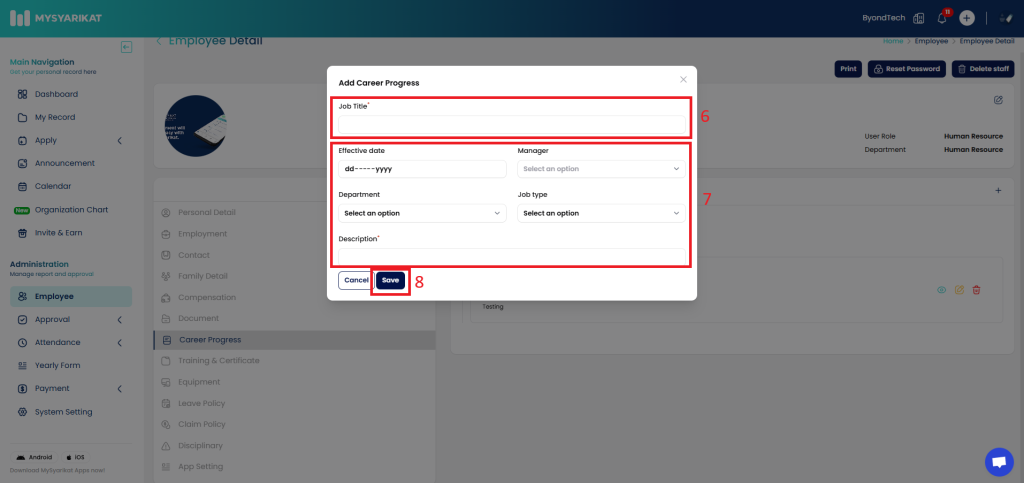
How to Update the Career Progress Record in Employee Details
To update the Career Progress Record in the employee settings, HR/Admin can refer to the following steps:
Step 1: In the Administration section, click on Employee.
Step 2: Select the employee’s name from the List of Employees.
Step 3: Click View (Eye Icon).
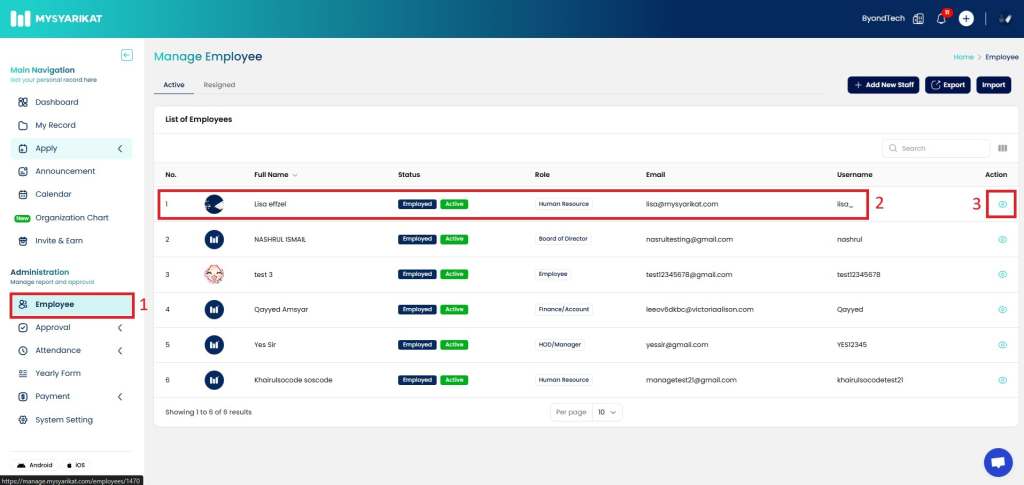
Step 4: Click on Career Progress.
Step 5: In the Career Progress Records section, click Edit (Pen Icon).
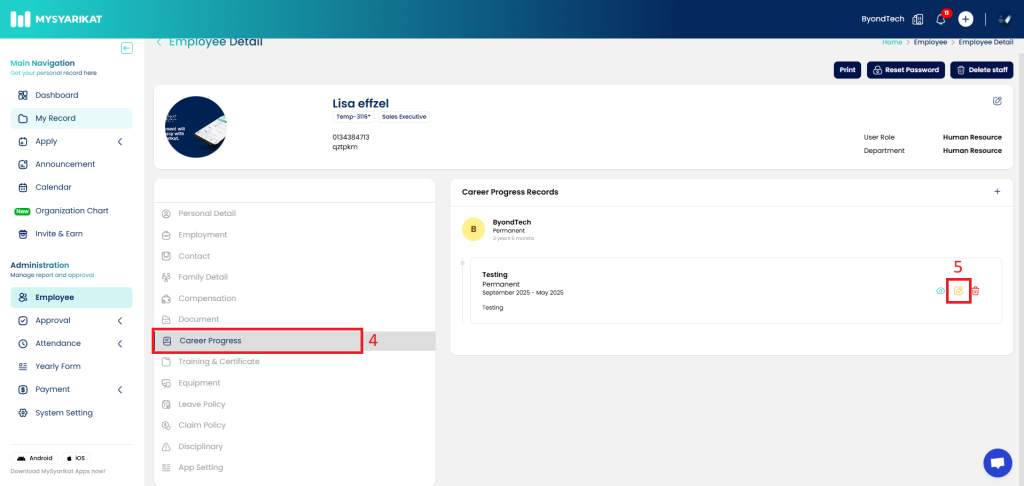
Step 6: Update the information in the Edit Career Progress form.
Step 7: Once completed, click Save Changes.
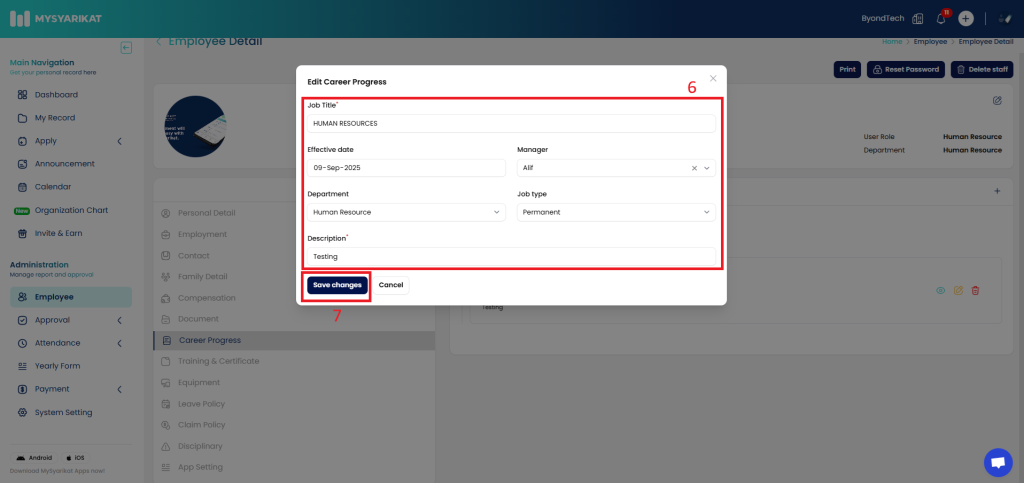
Note:
- To review the previously set Career Progress Record, click on View (Eye Icon).
- To update, click Edit (Pen Icon).
- To delete, click Delete (Trash Can Icon).