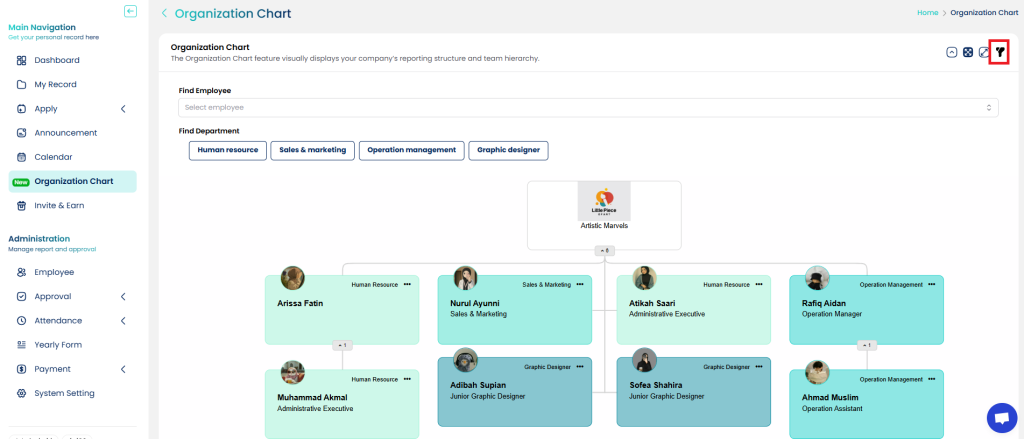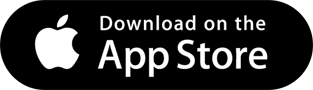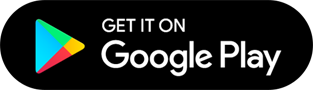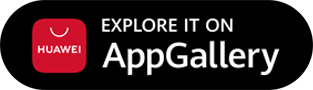To set the Organization Chart, HR/Admin can refer to the following steps:
Step 1: Click Organization Chart. System will display the hierarchy of employees in the company visually. The organization chart arrangement is based on the employees registered first.

Step 2: HR/Admin can click the three-dot icon for the option to search and select the name of the employee under supervision.
Step 3: Click Save. If HR/Admin changes or adds an employee, the system will show the number of employees under his/her supervision.
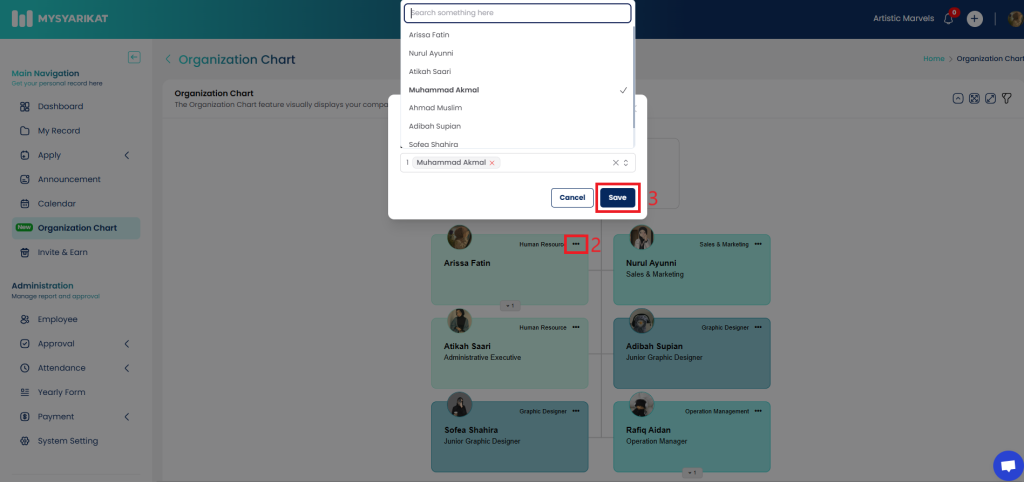
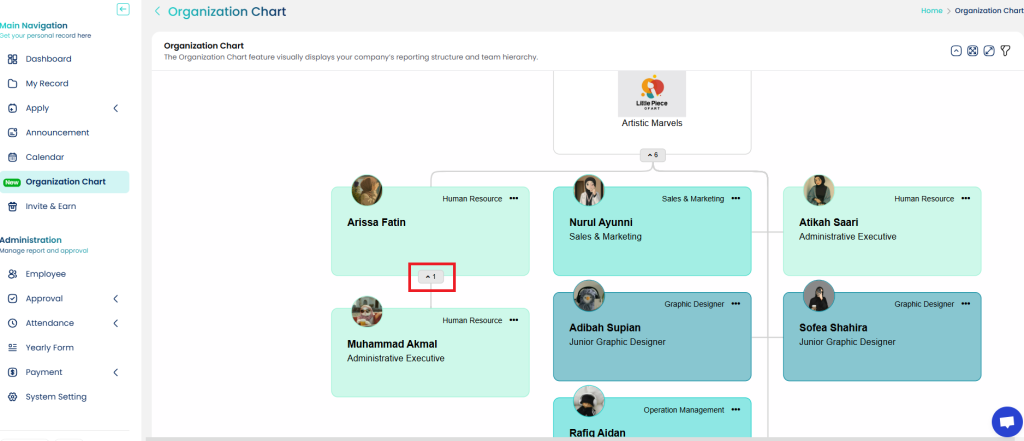
Notes: From left to right, the icon functions are as follows :
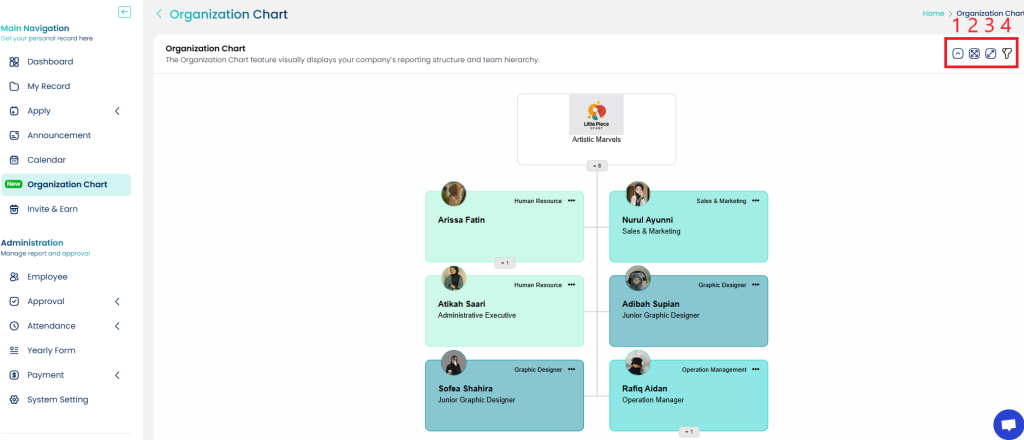
– The up arrow icon ⏶ indicates the function to collapse or expand all branches of the chart simultaneously.
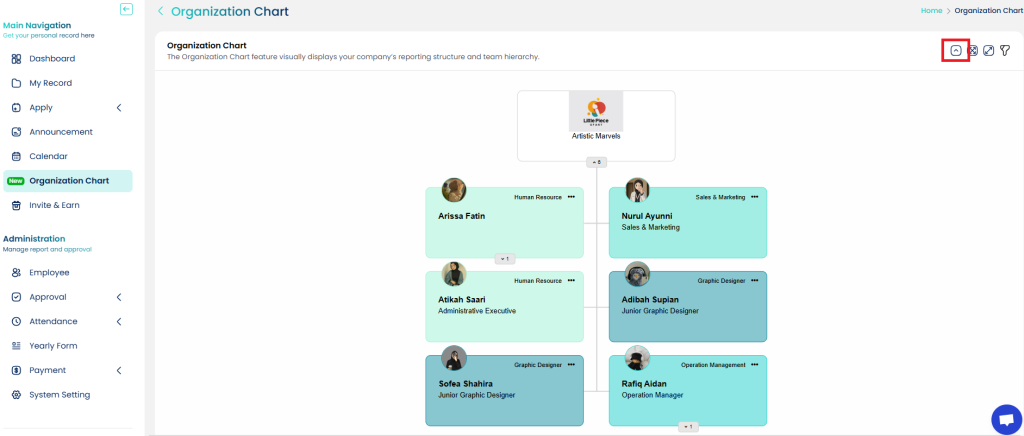
– The X icon in the box indicates the function to reset the zoom display to the original state.
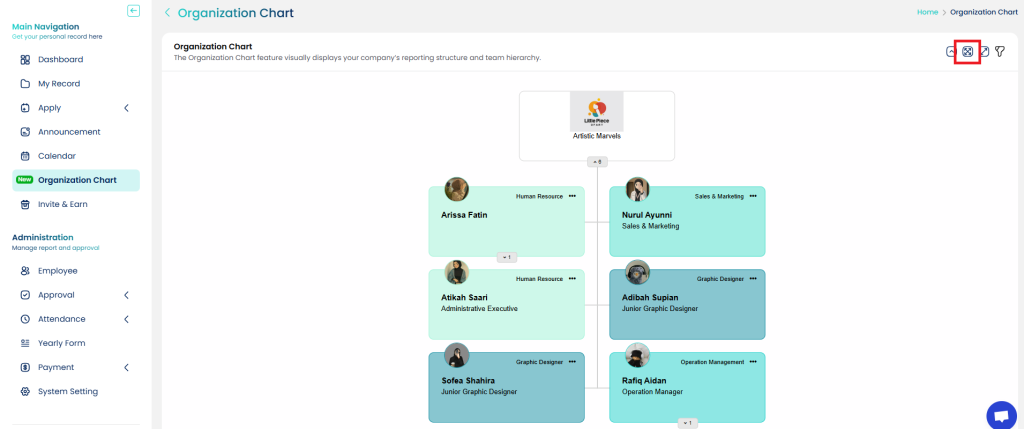
– The circle icon with a curved arrow indicates the “fit to screen” function, which is to adjust the chart to fit the screen display.
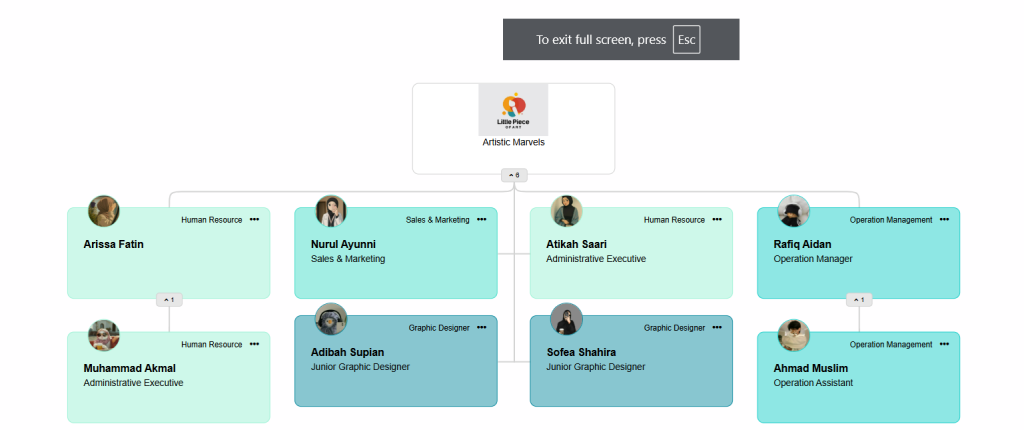
– The filter icon indicates the filtering function, HR/Admin can filter the chart by department, position, or name.